How to Write Math in Kirby CMS
March 16th, 2017
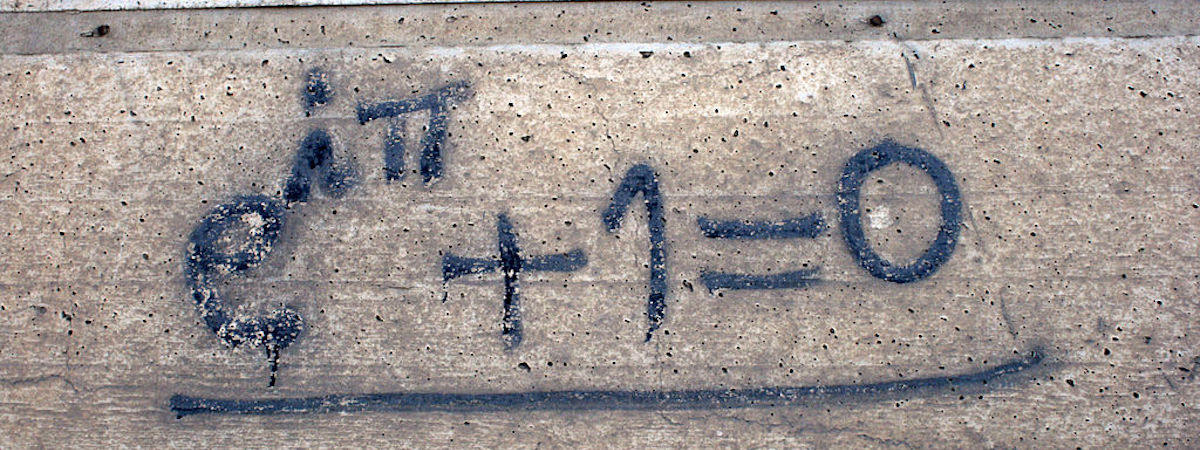
In my (link: http://nasirmaan.com/blog/2017/how-to-pick-a-blogging-platform text: second blog article), I wrote about the decision to choose Kirby CMS as a blogging platform. Kirby was perfectly up to my expectations until I started writing my last article, (link: http://nasirmaan.com/blog/2017/natural-language-modeling-problem text: Modeling a Natural Language). This article involved couple of mathematical symbols and equations. It turned out Kirby's default Markdown module does not support math symbols and equations.
Since I wanted to get the article out as soon as possible, therefore as a quick solution I decided to generate images of math equations and inserted them in the text. However, that was not an ideal solution because generating images was frustratingly time consuming. In case of a tiny mistake I had to do the whole thing again. In addition to that I could not write in-line math equations or symbols.
Consequently, for next math driven articles I set out to look for a reliable long term solution which would allow me to write math equations in Kirby editor. Kirby has quite a few nice plugins to upgrade and customize your CMS. Unfortunately, it does not have any plugin to incorporate math feature. Therefore, I had to implement this feature myself through custom Kirbytag. The custom math tag (named as **mymath**) allows to write almost any Latex style math equation or symbol, for instance, (mymath: x=\frac{1+y}{1+2z^2}) will get rendered in-line as (math: x=\frac{1+y}{1+2z^2})
The **mymath** tag relies on MathJax, an open source JavaScript platform for display of mathematics. The tag implementation is very simple and can be done in 2 steps;
### 1. Installing MathJax
- Go to (link: http://docs.mathjax.org/en/latest/installation.html text: MathJax website) and download latest version of MathJax.
- Unpack MathJax directory and move it inside Kirby directory
- include MathJax by add following line to 'head' html tag (of header snippet at site/snippets/header.php);
```
```
### 2. Create Custom Kirbytag, mymath
- create a new file 'kirby_directory_path/site/tags/mymath.php'
- add following code to 'mymath.php'
```
array(
'style'
),
'html' => function($tag) {
$math_value = $tag->attr('mymath');
$style_value = $tag->attr('style', 'inline');
$style_tag = '$'; // 'inline' by default
if (strcmp($style_value, 'display') == 0) {
$style_tag = '$$';
}
return $style_tag . $math_value. $style_tag;
}
);
```
The **mymath** tag has two attributes: 1) equation/symbol itself and 2) style [default: in-line]. The optional style attribute tells whether equation should be rendered in-line or as block. The default style is in-line i.e. if you do not provide value of style attribute, the equation will be displayed in-line.
**Examples:**
```(mymath: x=1+2z^2)``` renders in-line (default) (math: x=1+2z^2)
whereas ```(mymath: x=1+2z^2 style: display)``` renders as a block on new line (math: x=1+2z^2 style: display)